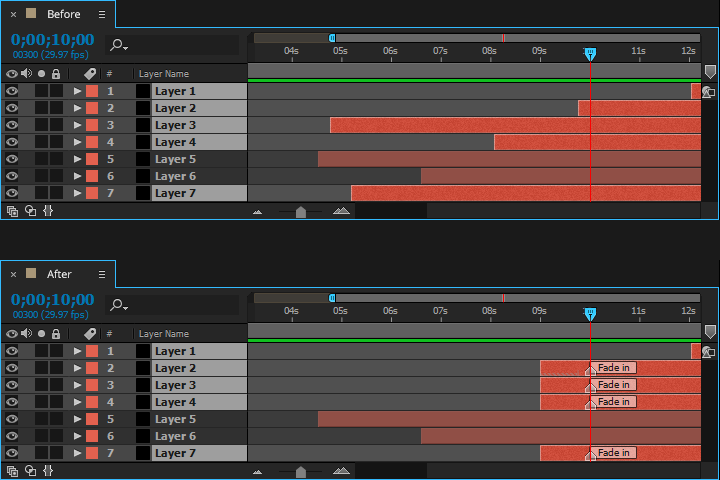Here’s a simple After Effects script, based on an in-house tool and requested by Jonas Rue [link], which makes adding keyframe-based fades to selected layers based on the location of the current time indicator as easy as pushing a button.
Here’s the script’s UI:
The script will create opacity and audio levels fades from the CTI on selected layers and trim (or extend) the layers accordingly. In the case above, pressing the “Fade selected layers in” button would create a fade in from 30 frames before the current time up to the current time. Pressing the “Fade selected layers out” button would create a fade out from the current time to 30 frames past it.
And here’s a timeline before and after:
If a layer is selected, and if the layer spans the CTI, and if the layer’s extents can be set according to the script’s settings, then the fade will be created. Unselected layers, selected or unselected layers not touching the CTI, and AV layers which cannot be extended to accommodate the fade settings because of a media limit will not be affected.
To install, download, unzip, and place the keen-Fade.jsxbin file in your Script UI panels folder:
-
(Windows) Program Files\Adobe\Adobe After Effects <version>\Support Files\Scripts\ScriptUI Panels
-
(Mac OS) Applications/Adobe After Effects <version>/Scripts/ScriptUI Panels
Once installed, keen-Fade can be invoked from the Window menu.
Taking a cue from Jeff Almasol [link], I’m releasing this as part of the #devforacause project. If you find this useful, please consider making a donation to a charity that’s important to you, and tell us how you’re paying it forward with the Twitter hashtag #devforacause.