Adobe’s Premiere Pro CC has a feature called linear compositing, which changes the math for blending partially transparent pixels (using no gamma curve, or a gamma value of 1.0) and makes compositing operations more natural-looking than the perceptual blending used when compositing with gamma other than 1.0.
(Please see Chris and Trish Meyers’s article Linear Light [link] over at ArtBeats.com [link] for more background and some visual examples.)
While linear light is wonderful for compositing elements realistically because it more accurately describes the way light actually interacts in real life, it emphasizes the brighter parts of images — and this can wreak havoc on single-source cross dissolves. Rather than getting a smooth transition from dark to light over the span of the whole transition, very bright parts seem to pop suddenly over very dark backgrounds.
If you want to stay in linear light for its compositing benefits, but if you want the smoothness of a traditional perceptual single-source cross dissolve, you have to bend the transition’s curve to accommodate the lack of curve in linear light. You can do by skipping the effect and using a Bezier keyframe on the clip’s opacity property instead:
This image illustrates the issue and my proposed workaround:
Note the first bar (Premiere Pro Cross Dissolve [Linear On]): this illustrates the very fast transition from dark to light with linear compositing. The second bar (Premiere Pro Cross Dissolve [Linear Off]) shows how a “normal” perceptual (gamma-encoded) dissolve looks.
I’ve created a couple of Premiere Pro presets that animate the opacity property to simulate that non-linear dissolve in a linear space. The third bar (Keen Non-Linear Dissolve In [Linear On]) shows how tweaked opacity keyframes can duplicate the perceptual results in linear space. The fourth bar (Keen Non-Linear Dissolve In [Linear Off]) shows the disaster that would befall you if you tried using those keyframes which compensate for linearity in an already non-linear, gamma-encoded space: you’d essentially double the gamma and have a different version of the original problem.
One of the cool properties of a Premiere Pro preset is the ability to anchor the preset to a clip’s in or out points, meaning that you can build presets to be used specifically as transitions. Apply the Keen Non-Linear Dissolve In (1s) preset to a clip, and it will ramp the opacity up over the first second of the clip on the timeline; apply the Keen Non-Linear Dissolve Out (1s) preset to a clip and it will ramp the opacity down over the last second of the clip on the timeline.
Finally, because these presets use simple opacity keyframing, they are GPU-accelerated.
I’ve made the presets available for download. Unzip the file below, and save the two preset files somewhere handy. Launch Premiere Pro. Open the Effects panel, then right-click the word Presets and choose “Import Presets.” Locate these files in the dialog box and they will be installed onto your system.
To use them, you can either drag the presets onto the clip in the timeline, or select the clip on the timeline and drag the presets into the Effects Controls panel.
Download Keen Non-Linear Dissolve Effects Presets for Premiere Pro CC [link]
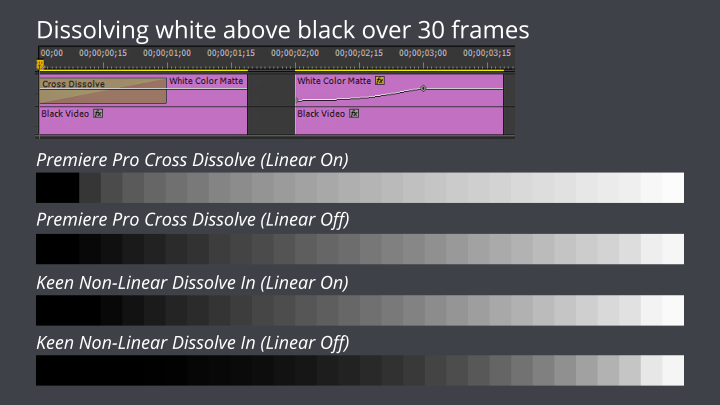
Good info! RT @keenlive: New blog post: Linear compositing and dissolves with #PremierePro http://t.co/sZ8dL6tPMG
RT @keenlive: New blog post: Linear compositing and dissolves with #PremierePro http://t.co/IUIYVrJOu5
RT @keenlive: New blog post: Linear compositing and dissolves with #PremierePro http://t.co/IUIYVrJOu5
RT @bart_hema: Good info! RT @keenlive: New blog post: Linear compositing and dissolves with #PremierePro http://t.co/sZ8dL6tPMG